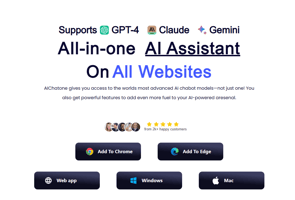Elevate your browsing experience with AIchatone, the GPT-4 powered Chrome extension that transforms...
How to Write an Effective Out-of-Office Message with AI Tools
In today's fast-paced work environment, setting clear expectations when you're away from the office is crucial. An out-of-office message is a professional and efficient way to inform colleagues and clients about your unavailability.
With the help of AI tools, crafting a compelling out-of-office message has become easier than ever before.
What is an out-of-office message?
An out-of-office message, also known as an automatic reply or vacation responder, is an email response that is automatically sent when you're unable to respond to emails.
It notifies the sender that you're away from your desk and provides alternative contacts or information about your return date.
When do you need an out-of-office message?
You need an out-of-office message when you're going on vacation, attending a conference, taking a personal day, or in any other situation where you won't be available to respond to emails promptly.
It ensures that people who contact you know about your absence and can seek assistance elsewhere.
What to include in an out-of-office email message
When creating an out-of-office message, there are a few key pieces of information you should include:
1. Greeting: Start your message with a polite and professional greeting, such as "Hello" or "Dear [Sender's Name]."
2. Notification: Clearly state that you're currently out of the office and unable to respond to emails.
3. Duration: Specify the dates you'll be away and when the recipient can expect a response. For example, "I will be out of the office from [Start Date] to [End Date] and will respond to your email upon my return."
4. Alternative contact: Provide the name and contact information of a colleague or team member who can assist the sender in your absence.
5. Urgent matters: If necessary, mention how urgent matters can be addressed during your absence. For instance, "If you have an urgent matter that requires immediate attention, please contact [Alternative Contact]."
6. Gratitude: Show appreciation for the sender's understanding and patience. A simple "Thank you for your understanding" or "Thank you in advance for your patience" can go a long way.
What to avoid in an out-of-office message
While it's important to provide information about your absence, there are a few things you should avoid including in your out-of-office message:
1. Vague responses: Be specific about your absence dates and the expected response time. Avoid generic statements like "I'll be out of the office for a few days."
2. Personal information: While providing alternative contacts is important, refrain from sharing personal phone numbers or home addresses. Stick to professional contact information.
3. Overly casual tone: Maintain a professional tone throughout your message. Avoid using slang, informal language, or excessive exclamation marks.
4. Lengthy explanations: Keep your message concise and to the point. Avoid unnecessary details or lengthy explanations about the reason for your absence.
15 Examples of Out-of-Office Message
1. Simple Out-of-Office Message
Hi there,
Thank you for your email. I am currently out of the office and will not be available until [date]. If you need immediate assistance, please contact [name] at [email address]. Otherwise, I will respond to your email as soon as possible upon my return.
Best regards,
[Your Name]
2. Vacation Out-of-Office Message
Hello,
Thank you for your email. I am currently on vacation and will not be available until [date]. For urgent matters, please contact [Alternative Contact]. Thank you for your understanding.
Best regards,
[Your Name]
3. Illness Out-of-Office Message
Hi,
Thank you for your email. I am currently out of the office due to illness and will not be checking emails until [Date]. If you need immediate assistance, please reach out to [Alternative Contact]. Thank you for your patience.
Best regards,
[Your Name]
4. Conference Out-of-Office Message
Hello,
Thank you for your email. I'm currently attending a conference and will have limited access to my inbox until [Date]. If your matter is urgent, please contact [Alternative Contact]. I'll respond to your email as soon as possible upon my return.
Best regards,
[Your Name]
5. Maternity Leave Out-of-Office Message
Hi there,
Thank you for your email. I'm currently away from the office on maternity leave and will not be able to respond to emails until [Date]. For any urgent matters, please contact [Alternative Contact]. Thank you for your patience and understanding during this special time.
Best regards,
[Your Name]
6. Paternity Leave Out-of-Office Message
Hello,
Thank you for your email. I am currently on paternity leave and will not be available until [date]. For any urgent matters, please contact [Alternative Contact]. Thank you for your understanding and I'll respond to your email promptly upon my return.
Best regards,
[Your Name]
7. Sabbatical Out-of-Office Message:
Hi there,
Thank you for your email. I am currently on sabbatical and will not be available until [date]. If you need immediate assistance, please reach out to [Alternative Contact]. Thank you for your patience.
Best regards,
[Your Name]
8. Holiday Out-of-Office Message
Hello,
Thank you for your email. I am currently celebrating a holiday and will not be checking emails until [Date]. If you have any urgent matters, please contact [Alternative Contact]. Thank you for your understanding and I'll respond to your email upon my return.
Best regards,
[Your Name]
9. Training Out-of-Office Message
Hi there,
I'm out of the office attending a training session until [Date]. During this time, I'll have limited access to my emails. If your matter is urgent, please contact [Alternative Contact]. Thank you for your understanding and I'll respond to your email as soon as possible.
Best regards,
[Your Name]
10. Jury Duty Out-of-Office Message
Hello,
Thank you for your email. I am currently serving jury duty and will not be available until [date]. If you need immediate assistance, please contact [name] at [email address]. Otherwise, I will respond to your email as soon as possible upon my return.
Best regards,
[Your Name]
11. Funeral Out-of-Office Message
Hi there,
I am currently attending a funeral and will not be available until [date]. If you require immediate assistance, please contact [Alternative Contact]. Thank you for your patience and understanding.
Best regards,
[Your Name]
12. Family Emergency Out-of-Office Message
Hello,
Thank you for your email. I am currently dealing with a family emergency and will not be available until [date]. If you have any urgent matters, please reach out to [Alternative Contact].
Thank you for your understanding and I'll respond to your email as soon as possible upon my return.
Best regards,
[Your Name]
13. Business Trip Out-of-Office Message
Hi there,
Thank you for your email. I'm currently out of the office on a business trip and will not be available until [Date]. If you need immediate assistance, please reach out to [Alternative Contact]. Thank you for your understanding and I'll respond to your email upon my return.
Best regards,
[Your Name]
14. Moving Out-of-Office Message
Hello,
Thank you for your email. I am currently in the process of moving and will not be available until [date]. If you require immediate assistance, please contact [Alternative Contact]. Thank you for your understanding.
Best regards,
[Your Name]
15. Technical Issues Out-of-Office Message
Hi there,
Thank you for your email. I am currently experiencing technical issues with my email and may not receive or respond to messages until [date]. If you need immediate assistance, please contact [name] at [email address].
Best regards,
[Your Name]
How to customize an out-of-office message using AIChatOne?
If you want to customize your out-of-office message, you can use AIChatOne to help you.
AIChatOne is an AI-powered tool with many valuable features, including message writing, grammar check, paragraph improvement, video summarization, and many more!
All the powerful features are packed into an easy-to-use interface, making your workflow straightforward.
Follow these steps to create a personalized message with AIChatOne in no time:
Step 1. Download and install the AIChatOne extension for your web browser.
Step 2. Click the AIChatOne icon to open the sidebar, hit "Write"> "Compose", and choose "Message" under "Format".
Step 3. Input your absence dates, alternative contact details, and any additional information you want to include. Select the tone, length, and language. After that, click the "Generate draft" button.
Step 4. Preview your message to ensure it looks professional and meets your requirements. If unsatisfied, you can rewrite your requirements and let it regenerate the message.
Step 5. Copy and activate your out-of-office message.
Conclusion
An effective out-of-office message is essential when you're away from work for an extended period of time.
By following the tips in this article, you can create a professional and personalized message that will keep people informed of your absence and help them contact the right person while you're away.
FAQs about out-of-office message
1. What is a Good Out of Office Message?
A good out-of-office message should include your name and title, the dates of your absence, who to contact, and when the person can expect a response.
2. What is a Good Automatic Reply?
A good automatic reply should be professional, informative, and personalized. It should include information about your absence and who to contact in case of an emergency.
3. How Do You Write an Out of Office Message Without a Date?
If you don't know the exact dates of your absence, you can use general language such as "I will be out of the office for the next few weeks" or "I will be unavailable until further notice."
4. How Do I Set My Team Status as Out of Office?
In most email clients, such as Outlook or Gmail, you can set your status as "Out of Office" by going to the settings menu and selecting "Automatic Replies" or "Vacation Responder."
5. How to Do Out of Office on Outlook?
To set up an out-of-office message in Outlook:
Step 1. Click on "File" in the top left corner.
Step 2. Select "Automatic Replies."
Step 3. Choose "Send automatic replies" and enter the dates of your absence.
Step 4. Customize the message.
Step 5. Click "OK" to activate the automatic reply.